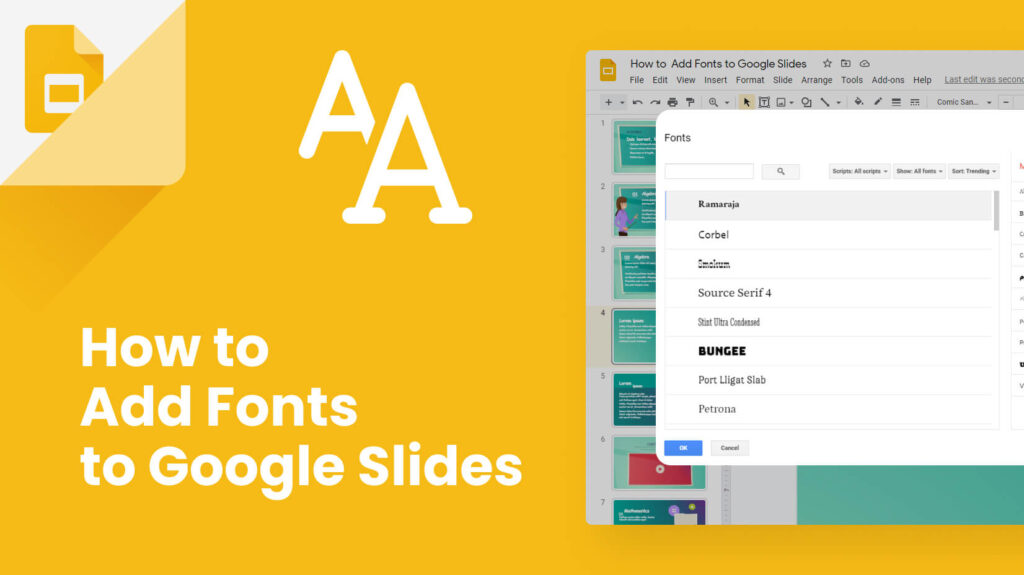Welcome to my geek blog! In this article, I will guide you on how to add fonts to Google Slides. Unlock the creative potential of your presentations by customizing the font styles. Follow these simple steps and make your slides stand out from the crowd. Let’s dive in!
How to Easily Add Fonts to Google Slides: A Technological Tutorial
To easily add fonts to Google Slides, follow these steps:
1. Start by opening your Google Slides presentation and going to the slide where you want to add a new font.
2. Click on the “Text” box or create a new “Text” box by selecting “Insert” > “Text box” from the menu.
3. Once the text box is selected, click on the “Font” drop-down menu located at the top toolbar of Google Slides.
4. In the font menu, you will see a list of default fonts. To add a new font, select the option that says “Add fonts.”
5. A window will pop up with a collection of fonts available for Google Slides. You can browse through the different categories or use the search bar to find a specific font.
6. When you find the font you want to add, click on it to select it. You can also click on the “Preview” button to see how the font looks in different sizes and styles.
7. After selecting the font, click on the “OK” button to add it to your Google Slides presentation.
8. The newly added font will now appear in the font drop-down menu, and you can apply it to any text box in your presentation.
By following these steps, you can easily enhance the visual appeal of your Google Slides presentation by using a wider range of fonts.
Frequent Questions
What are the benefits of adding custom fonts to Google Slides?
The benefits of adding custom fonts to Google Slides include enhancing visual appeal, creating a unique and personalized presentation style, and improving readability.
Can I add fonts from external sources to Google Slides?
Yes, you can add fonts from external sources to Google Slides by using the “Add Fonts” feature.
Are there any limitations or restrictions when adding fonts to Google Slides?
Yes, there are limitations and restrictions when adding fonts to Google Slides. Google Slides has a specific set of pre-installed fonts that can be used. It is not possible to upload or install custom fonts directly into Google Slides. However, you can use workarounds such as converting the presentation to PDF or using image editing software to add custom fonts as images.
In conclusion, adding fonts to Google Slides is a simple but powerful way to enhance your presentations and make them stand out. With just a few easy steps, you can bring a personalized touch to your slides by choosing from a wide range of fonts available. Whether you want to create a professional, modern, or creative look, the ability to add fonts allows you to customize your presentation to fit your unique style and message. So, don’t limit yourself to the default options – explore the world of fonts and unlock endless possibilities for your Google Slide presentations. Start experimenting today and take your slides to the next level!