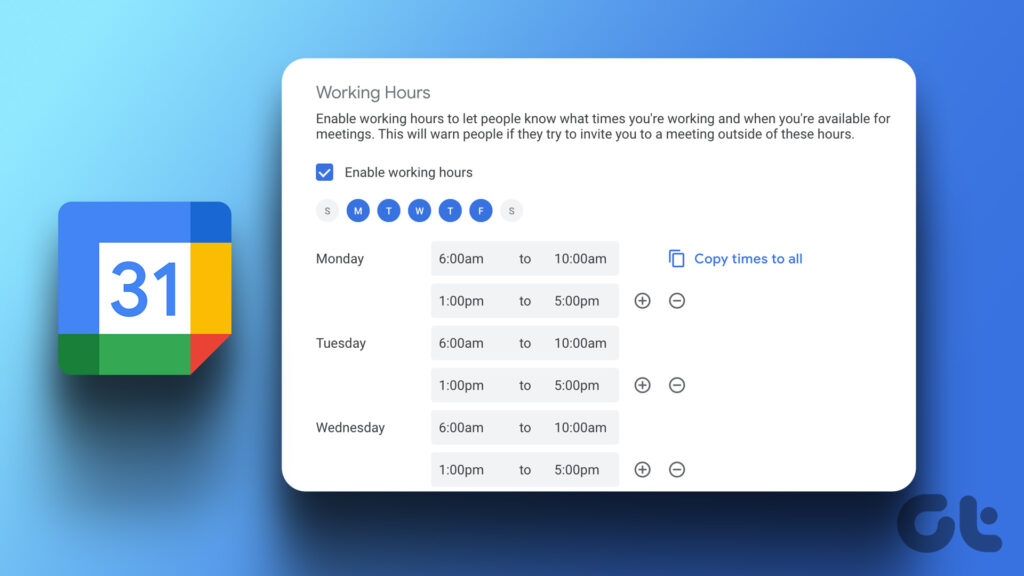Title: Managing Your Work-Life Balance with Google Calendar
Introduction: In this article, we will explore the essential steps to set working hours effectively in Google Calendar. Learn how to optimize your schedule and maintain a healthy work-life balance using this powerful productivity tool.
Maximize Productivity: Learn How to Set Working Hours in Google Calendar
Maximize Productivity: Learn How to Set Working Hours in Google Calendar
Google Calendar is a powerful tool for managing your schedule and staying organized. One key feature that can significantly improve your productivity is the ability to set working hours. By defining your working hours, you can effectively plan your day and ensure that you allocate enough time for both work and personal activities.
To set your working hours in Google Calendar, follow these simple steps:
1. Open Google Calendar on your computer or mobile device.
2. Click on the gear icon in the top-right corner to access the settings menu.
3. From the dropdown menu, select “Settings” to open the settings page.
4. In the left-hand sidebar, click on “Working Hours.”
5. Here, you can specify the days and hours during which you typically work.
6. Use the checkboxes to select the days of the week, and then enter the start and end times for each day.
7. Once you have set your working hours, click “Save” to apply the changes.
With your working hours defined, Google Calendar will automatically block off those times as busy on your schedule. This helps prevent others from scheduling meetings or appointments during your designated working hours, allowing you to focus on your tasks without interruptions.
Additionally, setting working hours in Google Calendar enables you to use other features more effectively. For example, you can utilize the “Find a Time” feature when scheduling meetings with colleagues, which takes into account everyone’s working hours to find a suitable time slot.
In conclusion, learning how to set working hours in Google Calendar is a valuable skill that can maximize your productivity. By organizing your schedule and establishing boundaries, you can ensure a healthy work-life balance and make the most of your time. So why wait? Start leveraging this feature today!
Frequent Questions
How can I set specific working hours in Google Calendar?
To set specific working hours in Google Calendar, go to your calendar settings and click on the “Working Hours” option. From there, you can specify the start and end times for each day of the week. This will help you manage your time and schedule more efficiently.
Is it possible to customize my working schedule in Google Calendar?
Yes, it is possible to customize your working schedule in Google Calendar.
Can I adjust my availability settings in Google Calendar to reflect my working hours?
Yes, you can adjust your availability settings in Google Calendar to reflect your working hours.
In conclusion, Google Calendar provides a seamless solution for setting up and managing working hours with ease. Whether you’re an individual or part of a team, this feature allows for efficient scheduling and improved productivity. By following the steps outlined in this article, you can effectively establish your preferred working hours and ensure a balanced and organized work-life schedule. Take advantage of the flexibility and customization options offered by Google Calendar to optimize your time management and achieve your goals in the fast-paced world of technology.