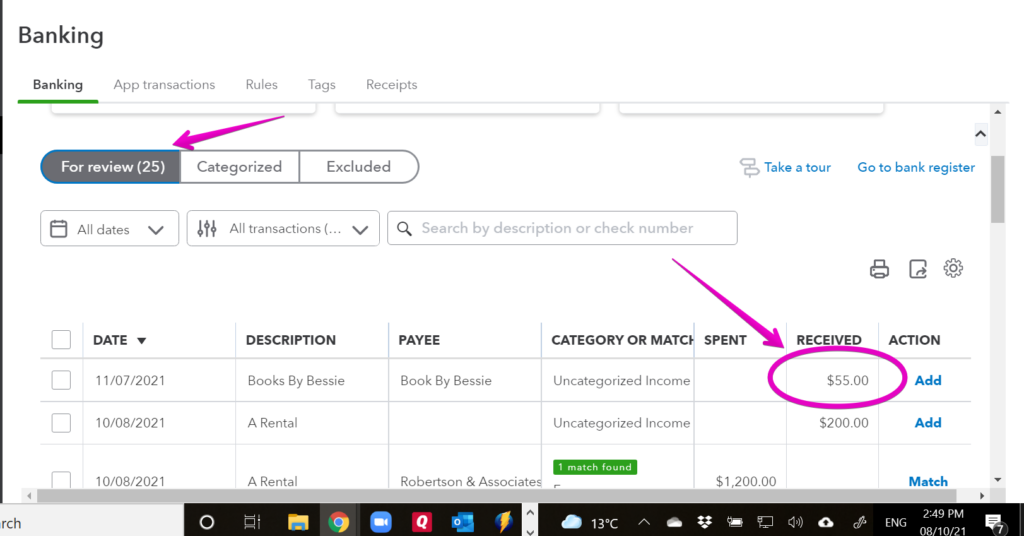How to Record Credit Card Processing Fees in QuickBooks Online: A comprehensive guide on efficiently and accurately tracking and recording credit card processing fees within the QuickBooks Online platform. Learn step-by-step instructions and best practices to ensure your financial records are up-to-date and error-free. Stay on top of your business’s expenses with this essential tutorial.
Subtitle: Efficiently Tracking Credit Card Processing Fees in QuickBooks Online: A Technology-focused Guide
Subtitle: Efficiently Tracking Credit Card Processing Fees in QuickBooks Online: A Technology-focused Guide
In today’s digital age, credit card payments have become increasingly popular for businesses. However, with the convenience of accepting credit card payments comes the challenge of tracking and managing the associated processing fees. This guide aims to provide a technology-focused approach to efficiently track these fees in QuickBooks Online.
Understanding Credit Card Processing Fees: Before diving into the specifics of tracking fees, it is important to have a clear understanding of how credit card processing fees work. These fees are typically charged by the payment gateway or merchant service provider for facilitating credit card transactions. They can vary based on factors such as the type of card used, the transaction volume, and the merchant’s pricing plan.
Using QuickBooks Online for Tracking: QuickBooks Online, a leading accounting software, offers various features and tools that can help businesses efficiently track credit card processing fees. By setting up the appropriate accounts and utilizing the bank feeds feature, businesses can automate the categorization and reconciliation of these fees.
Creating Accounts: To start tracking credit card processing fees, it is recommended to set up separate accounts within QuickBooks Online. This allows for better segregation and analysis of these expenses. Create accounts such as “Credit Card Processing Fees” and “Merchant Service Provider Fees” to accurately record these costs.
Automated Bank Feeds: QuickBooks Online offers a bank feeds feature that can be linked to your business’s bank account(s). By connecting your credit card payment processor to QuickBooks, you can automatically import and categorize the processing fees. This saves time and reduces manual data entry errors.
Customizing Categorization: While QuickBooks Online automatically categorizes transactions based on past behavior, it is important to review and customize these categorizations for credit card processing fees. You can create rules to ensure that fees are consistently recorded in the correct accounts.
Regular Reconciliation: It is essential to regularly reconcile your bank and credit card accounts in QuickBooks Online. This helps identify any discrepancies or missing transactions, ensuring accurate tracking of credit card processing fees.
Analyzing and Reporting: With accurate tracking in place, businesses can generate reports to analyze credit card processing fees over time. This data provides insights into trends, costs, and potential areas for optimization.
Conclusion: Efficiently tracking credit card processing fees in QuickBooks Online is crucial for businesses to maintain accurate financial records. By leveraging the software’s features and tools, businesses can automate the categorization and reconciliation processes, ultimately saving time and reducing errors. This technology-focused guide serves as a valuable resource for businesses aiming to streamline their credit card fee tracking processes in QuickBooks Online.
Frequent Questions
How do I accurately record credit card processing fees in QuickBooks Online?
In QuickBooks Online, you can accurately record credit card processing fees by creating a separate expense account for these fees. Then, when entering the transaction details, tag the fee amount as an expense and assign it to the appropriate expense account you set up.
What is the proper method for tracking credit card processing fees in QuickBooks Online?
The proper method for tracking credit card processing fees in QuickBooks Online is to create a separate expense account for these fees. You can categorize the fees under this account when entering transactions related to credit card processing.
Are there any specific steps I need to follow to record credit card processing fees in QuickBooks Online?
Yes, there are specific steps you need to follow to record credit card processing fees in QuickBooks Online.
In conclusion, recording credit card processing fees in QuickBooks Online is a crucial task for businesses in the digital age. With the ever-increasing reliance on electronic payments , it is essential to accurately track and account for these expenses. By following the step-by-step guide outlined in this article, users can easily streamline their financial recording process and gain a comprehensive understanding of their credit card processing fees. QuickBooks Online provides a user-friendly interface that simplifies the task, allowing businesses to allocate resources more efficiently and make informed financial decisions. Embracing technology like QuickBooks Online enhances accuracy, saves time, and ultimately contributes to the overall growth and success of the business.