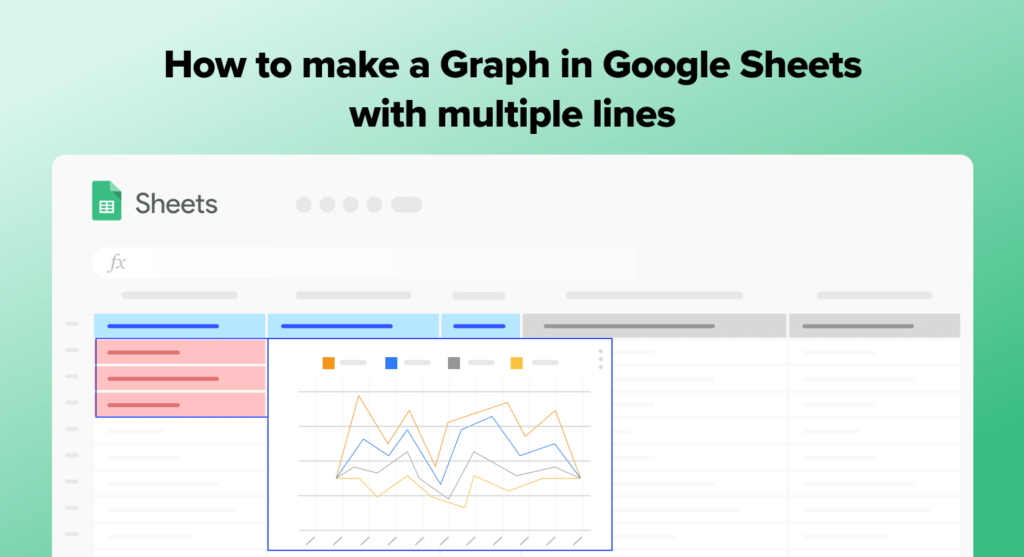Sure! Here’s the introduction you requested:
Do you want to create a graph in Google Sheets with multiple lines? Look no further! In this article, we will guide you through the step-by-step process of creating a visually appealing graph with multiple lines using Google Sheets. Stay tuned to learn how to present your data effectively and make compelling visual representations. Let’s dive in!
Creating a Multi-Line Graph in Google Sheets: A Step-by-Step Guide
Creating a Multi-Line Graph in Google Sheets: A Step-by-Step Guide.
Google Sheets is a powerful tool for data analysis and visualization. One of the most common types of graphs used in technology is the multi-line graph. This type of graph allows you to plot multiple lines on the same graph, making it easier to compare trends and patterns.
To create a multi-line graph in Google Sheets, follow these steps:
1. Open a new or existing Google Sheets document.
2. Enter your data into separate columns or rows. Each column or row should represent a different line on the graph. Make sure that each set of data has the same number of entries.
3. Select the range of data that you want to include in your graph.
4. Click on the “Insert” tab at the top of the page.
5. From the drop-down menu, select “Chart.”
6. In the Chart editor window, choose “Line chart” from the options on the left-hand side.
7. Customize your graph by selecting different colors, line styles, and markers for each line. You can also add a title and axis labels to provide more context for your data.
8. Once you are satisfied with your graph, click “Insert” to add it to your Google Sheets document.
By following these simple steps, you can easily create a multi-line graph in Google Sheets to analyze and visualize your technology-related data. Whether you are tracking website traffic, sales figures, or any other metric, multi-line graphs can help you gain valuable insights and make informed decisions.
Frequent Questions
How can I create a graph in Google Sheets that displays multiple lines?
To create a graph in Google Sheets that displays multiple lines, you can follow these steps:
1. Open your Google Sheets document.
2. Select the data range you want to include in the graph.
3. Click on the “Insert” tab at the top.
4. Choose “Chart” from the drop-down menu.
5. In the Chart editor sidebar, select the “Chart type” you prefer, such as line chart or area chart.
6. Customize your chart by adding titles, adjusting axis labels, and selecting other options as needed.
7. To add multiple lines, ensure your data includes separate columns or ranges for each line.
8. Select the desired data range for each line in the Chart editor sidebar under the “Data” tab.
9. Click on “Apply” to update the chart with multiple lines.
Note: Make sure to have your data properly organized in columns or ranges to display multiple lines accurately in the graph.
What are the steps to make a graph with multiple lines in Google Sheets?
To create a graph with multiple lines in Google Sheets, follow these steps:
1. Open your Google Sheets document and select the data you want to include in the graph.
2. Click on “Insert” in the menu bar and choose “Chart” from the dropdown menu.
3. Select the chart type that supports multiple lines, such as “Line chart” or “Combo chart.”
4. Customize the chart by adding more data series. Click on “Add Series” and select the additional data you want to include.
5. Format and style the chart as desired, including titles, axes labels, colors, etc.
6. Click on “Insert” to add the graph to your spreadsheet.
Note: The steps may vary slightly depending on the version of Google Sheets you are using.
Is it possible to create a chart in Google Sheets that shows multiple lines on the same graph?
Yes, it is possible to create a chart in Google Sheets that shows multiple lines on the same graph.
In conclusion, Google Sheets offers a user-friendly platform for creating graphs with multiple lines, allowing users to visualize complex data sets efficiently. With the diverse range of customization options available, such as selecting different line styles and colors, users can effectively present their data in a visually appealing and easily understandable manner. Additionally, the ability to collaborate in real-time on Google Sheets facilitates seamless teamwork and enhances productivity in technology-driven projects. From analyzing trends to presenting insights, Google Sheets proves to be an invaluable tool for anyone working with data in a technological context.