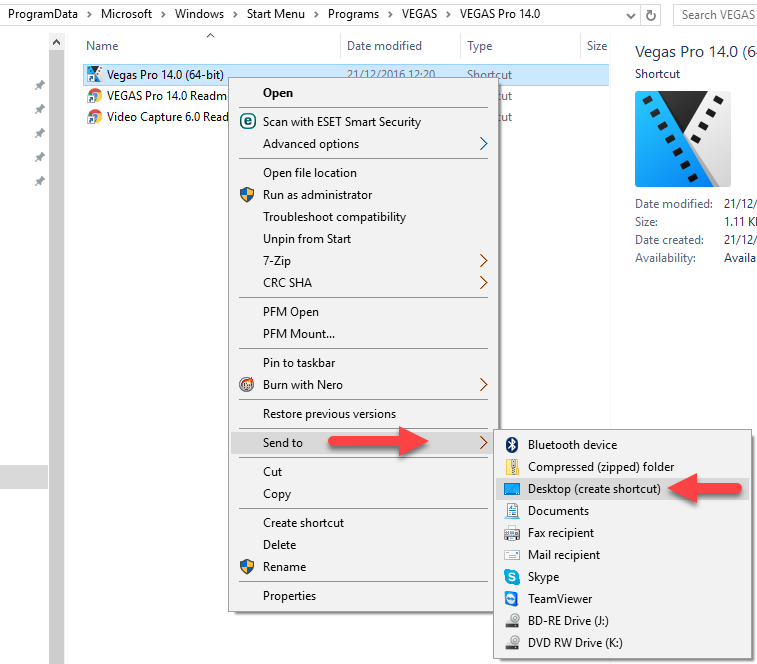Introduction: In this tutorial, we will guide you on how to reset Sony Vegas Pro 13 to default settings. Whether you want to start fresh or encounter issues with your current settings, resetting to default can help resolve any glitches and restore the software’s original configuration. Let’s dive in and get your Sony Vegas Pro 13 back to its default state!
Resetting Sony Vegas Pro 13 to Default Settings: A Technology Guide
Resetting Sony Vegas Pro 13 to Default Settings: A Technology Guide
Sony Vegas Pro 13 is a popular video editing software used by professionals and enthusiasts alike. Over time, settings and preferences may become corrupted or altered, leading to performance issues or unexpected behavior. In such cases, resetting the software to its default settings can help resolve these problems.
Here are the steps to reset Sony Vegas Pro 13 to its default settings:
1. Make sure Sony Vegas Pro 13 is not running. If it is, close the program completely.
2. Open Windows Explorer and navigate to the following directory: C:UsersYourUsernameAppDataRoamingSonyVegas Pro13.0.
Note: Replace “YourUsername” with your actual username.
3. In the 13.0 folder, you will find various files and folders related to Sony Vegas Pro 13’s settings.
4. Select all the files and folders, and then either delete them or move them to a different location as a backup. This action will reset the software to its default state.
5. Restart Sony Vegas Pro 13. Upon launch, you will notice that all your previous settings have been restored to their defaults.
Important: Resetting Sony Vegas Pro 13 to default settings will remove any customized options, preferences, and presets you have created. It is recommended to export and save any important settings or presets before performing the reset.
By following these steps, you can effectively reset Sony Vegas Pro 13 to its default settings, ensuring a fresh start for your video editing projects.
Frequent Questions
How do I reset Sony Vegas Pro 13 to its default settings?
To reset Sony Vegas Pro 13 to its default settings, click on “Options” in the menu bar, then select “Preferences”. In the Preferences window, click on “Reset All”. This will revert all settings and configurations back to their original defaults.
What steps should I follow to restore the default settings of Sony Vegas Pro 13?
To restore the default settings of Sony Vegas Pro 13, you should follow these steps:
1. Open Sony Vegas Pro 13.
2. Go to the “Options” menu.
3. Select “Preferences” from the drop-down menu.
4. In the Preferences window, click on the “General” tab.
5. Click on the “Restore Default” button at the bottom of the window.
6. A confirmation message will appear asking if you want to restore the default settings. Click “Yes” to proceed.
7. Once the default settings are restored, you can close the Preferences window.
Please note that restoring the default settings will reset all preferences and customizations you have made in Sony Vegas Pro 13.
Is there a way to revert all modifications made in Sony Vegas Pro 13 back to the original/default configurations?
Yes, there is a way to revert all modifications made in Sony Vegas Pro 13 back to the original/default configurations. You can reset the software by deleting the “Sony Vegas Pro” folder located in the AppData directory.
In conclusion, resetting Sony Vegas Pro 13 to its default settings is a vital troubleshooting step for technology enthusiasts facing performance issues or seeking a fresh start. By following the step-by-step guide outlined in this article, users can easily revert the software back to its original state, resolving any potential glitches or misconfigurations. Remember to back up your custom settings beforehand to avoid losing any personal preferences or presets. With a few simple clicks, you can optimize your editing experience and ensure seamless functionality in Sony Vegas Pro 13. So, if you encounter any problems or simply want to start from scratch, don’t hesitate to reset the software using the methods described here. Happy editing!